The logged-in user can customize his user interface display at any time.
The logged-in user can customize his user interface display at any time. In addition, an Organization Owner and Account Owner can customize the user interface display of the users they manage, unless a specific user customizes his user interface display himself.
The Wavelet data is, by default, in UTC time and is stored in UTC time. When the data is displayed in the UI, it is automatically converted to the time zone that is defined for the user.
The Preferences that the logged-in user sets always override any other Preferences settings.
To customize your user interface display:
- At the bottom of the left pane, click the arrow to the right of your login name.
- Select Preferences. The Preferences window opens.
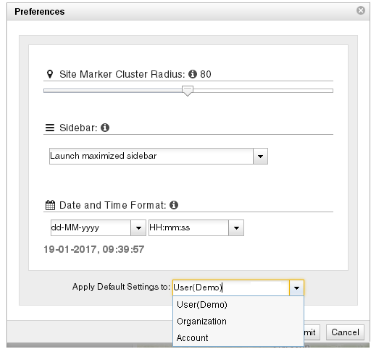
3. In the Site Marker Cluster Radius slider, specify the size of clusters of site markers in the Visualization map. Lower values dictate smaller clusters of site markers. You must refresh the window for the change to take effect.
4. In Sidebar, specify the default appearance of the sidebar when the UI is launched: Maximized or Minimized.
5. In the Date and Time Format fields, specify the format of all date and time fields in the UI. Note that you can edit the format directly in the window.
6. In Apply Default Settings to, specify to which users these default Preferences apply:
-
- User – The defined Preferences apply to yourself (the logged in user).
- Organization – The defined Preferences apply to each of the users of the organization(s) you can manage, unless a user set his own preferences.
- Account – The defined Preferences apply to each of the users of the account(s) you can manage, unless a user’s organization owner set the organization’s preferences, or the user set his own preferences.
