Summary
Hibernation mode puts the device into an ultra-low power mode, conserving battery. During hibernation mode, the device will neither take samples nor transmit data. This mode is ideal when the devices are not in use, for example, when put in storage or being shipped.
How to put the device into "Hibernation Mode" using FAI Pro
How to put the device into "Hibernation Mode" with the AyyekaGo Mobile App
How to get the Wavelet device out of Hibernation mode
How to put the device into "Hibernation Mode" using FAI Pro
1. In the FAI Pro device management section, click on the selected device, then click on Actions → Hibernate:
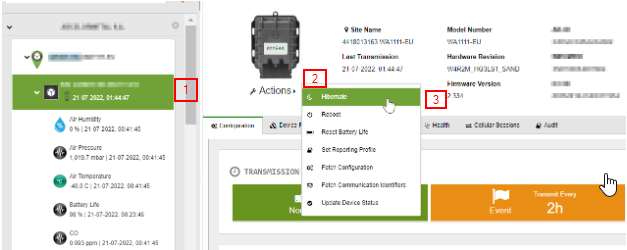
2. At this point a command will be created and queued for processing by the device. Note that the command will only take effect the next device transmission.
3. Wait until the the hibernate command is completed. This can be seen in the "Commands" tab:
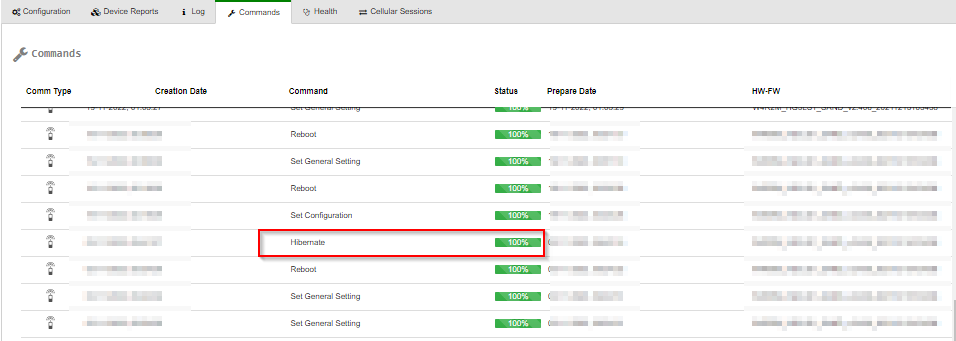
4. Allow up to 3 minutes for the device to process the command after it was received.
5. Visually confirm that the device entered hibernation mode:
| Model | Firmware version | LED Sequence |
|
Wavelet V1 [WA1111-XX] Wavelet V2 [WA1111-XX-V2] |
Prior to v2.463 |
1 hour of { 1 short red blink 2 sec pause 1 short blue blink 2 sec pause } |
| v2.463 and on |
1 hour of { 2 * short blue blink 2 sec pause } |
|
| Wavelet 4R [WA4000] | Prior to v2.463 |
1 hour of { 2 * short green blink 2 sec pause } |
| v2.463 and on |
1 hour of { 2 * short green blink 2 sec pause } |
How to put the device into "Hibernation Mode" with the AyyekaGo Mobile App
- Launch the AyyekaGo Mobile App and connect to the device.
- Press on the three lines in the button right corner:
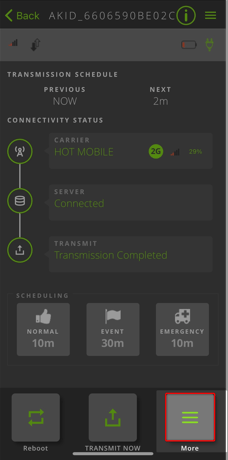
- Press on the “HIBERNATE” button:
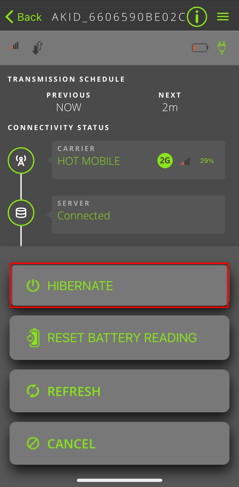
-
Allow up to 3 minutes for the device to process the command after it was received.
-
Visually confirm that the device entered hibernation mode:
Model Firmware version LED Sequence Wavelet V1 [WA1111-XX]
Wavelet V2 [WA1111-XX-V2]
Prior to v2.463 3 * (blue & green blink)
green blink
v2.463 and on 3 * (blue & green blink)
green blink
Wavelet 4R [WA4000] Prior to v2.463 6 green LED blink v2.463 and on 6 green LED blink
How to get the Wavelet device out of Hibernation mode
- Swipe the magnetic Activator key over the embossed logo on the face of the device until the LED lights flash.
- Changed magnetic-reed behavior in hibernate: (starting fw ver 2.46x)The magnet needs to be in place for 8 seconds to exit hibernation.
- To know if the magnet is in place, look at the device LED, The communication LED(Green) will turn on when the magnet is in place and off when it's out of position.
