If you are an Account owner, you can define multiple custom attributes for each stream.
Each custom attribute has a Name (such as Model) and a Value (such as Analog), and optionally also a Comment. Custom attributes and their values are shown in the right pane of the data stream, below the graph.
Contents
Editing or deleting a custom attribute
To add a custom attribute:
- Click Devices in the left pane.
- In the Sites Tree pane, click the cogwheel icon that is adjacent to the Account name.
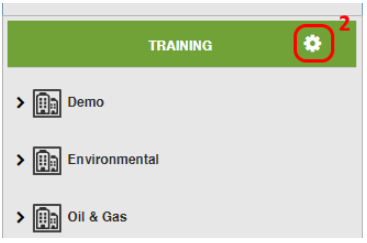
- In the Account Preference pane that appears on the right, click Stream Custom Attributes.
- Click + Add Custom Attribute. The Create Custom Attribute window appears. In the Create Custom Attribute window, do the following tasks:
- Enter a name for the custom attribute.
- Optionally enter a comment.
- Click Submit. The new custom attribute appears in the Custom Attributes table.
5. You can give the site custom attribute a different value for every stream:
-
- Click Devices in the left pane.
- Click the stream name in the Sites Tree pane.
- In the right pane, click Actions under the graph, and then select Edit Stream. Note that the site custom attribute you defined is displayed in the right pane.
A Stream Name and Type Configuration window opens. The defined custom attributes for the stream are shown. In the following screen capture, the new custom attribute is Model.
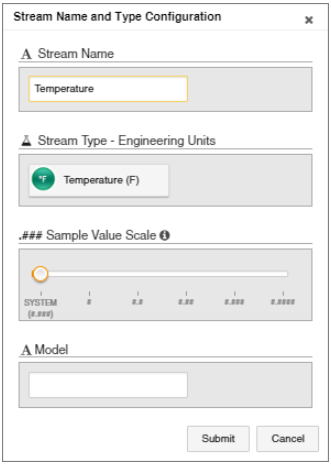
d. In the Stream Name and Type Configuration window, type in a value for the custom attribute value, and then click Submit.
The right pane now displays the custom attribute and its value.
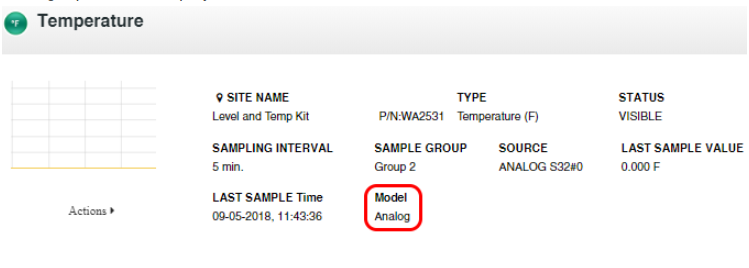
To edit or delete a custom attribute:
- Click Devices in the left pane.
- In the Sites Tree pane, click the cogwheel icon adjacent to the Account name.
- In the Account Preference pane that appears on the right, click Site Custom Attributes.
- Hover the mouse pointer over the line corresponding to the custom attribute you wish to modify. Several icons appear.
- Select the icon that corresponds to the action you need to take:
 |
Edit the custom attribute Name or Comment. Click this icon, and then edit the settings in the window that opens. |
 |
Delete the custom attribute from the database. |
