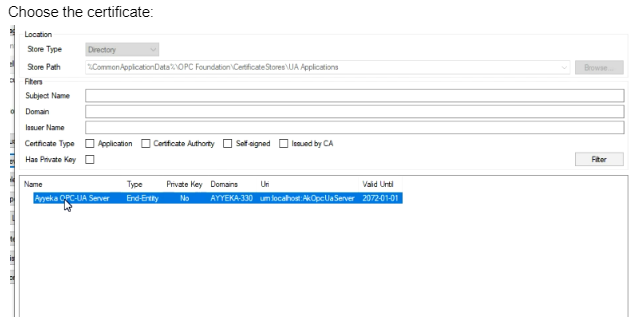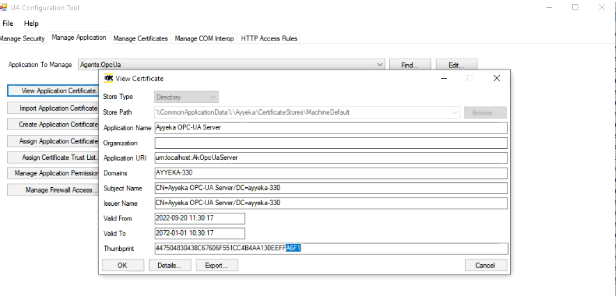The following Q&A steps will help you troubleshoot any possible issue you may be facing the Ayyeka OPC-UA Agent.
| Error [as was shown in the log file] | Possible Issue | Resolution | |
| 1 | An error occurred while sending the request: | Wrong credentials (API Key/Secret) | Verify that the credentials are correct(regenerate them if needed) |
| 2 |
System.AggregateException: One or more errors occurred. ---> System.Net.Http.HttpRequestException: An error occurred while sending the request.
|
Wrong addresses specified in “OPCUa.exe.config”file:
|
Link for the addresses to be specified: |
| 3 | Ports 85 is not reachable |
Check whether the port reachable using the ‘curl’ command in cmd: curl -X POST https://10.199.1.109:85/auth/token
or by using the ‘telnet’ telnet 10.199.1.109 85
|
|
| 4 |
Ayyeka.Agents.OpcUa.DataAccess.AkDataAccess Error getting sites: One or more errors occurred., System.AggregateException: One or more errors occurred. ---> System.Exception: There was some error occurred: Response status code does not indicate success: 403 (Forbidden). |
API Keys that were created by the admin user are being used. |
Verify that the API Keys that are used were not created by the admin user. Use API Keys from other users. |
| 4 | ERROR Ayyeka.Agents.OpcUa.DataAccess.AkDataAccess Error initializing Data Access module. Sleeping for 5 minutes and trying again System.IndexOutOfRangeException: Index was outside the bounds of the array. |
you need to add the API URLs in in “OPCUa.exe.config”file: |
change this: <applicationSettings> |
| 5 | Shutting down because of an error. Shutdown reason : The CertificateGenerator is not installed. | The Opc.Ua.CertificateGenerator.exe was not copied to the correct folder |
Copy Opc.Ua.CertificateGenerator.exe to C:\Program Files (x86)\Common Files\OPC Foundation\UA\v1.0\Bin |
| 6 | Ayyeka.Agents.OpcUa.OpcUa.AkUaServerPlugin Shutting down because of an error. Shutdown reason : The requested key container was not found. System.Security.Cryptography.CryptographicException: The requested key container was not found. |
TLS protocol is not enabled on the server |
TLS v1.2 must be manually installed on Windows Server older than 2019 - it is not installed by default. TLS v1.2 is automatically installed on Windows Server 2019 and newer. To check that TLS 1.2 is installed on your Windows Server and that .NET Framework is configured to support TLS, see |
| Certificates issues on Windows computer |
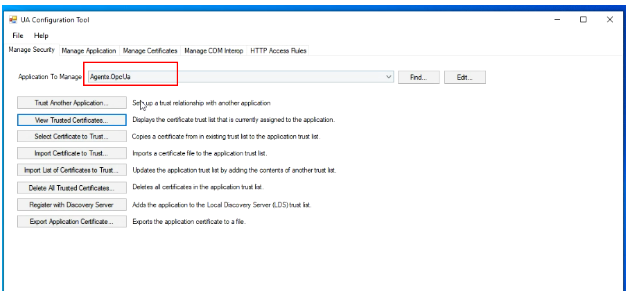 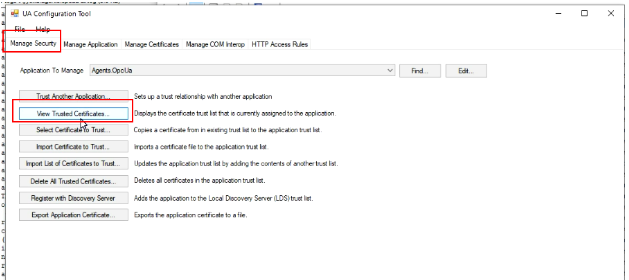 5. Choose the certificate: 6. UA Configuration Tool → Manage Application→ Assign Application Certificates 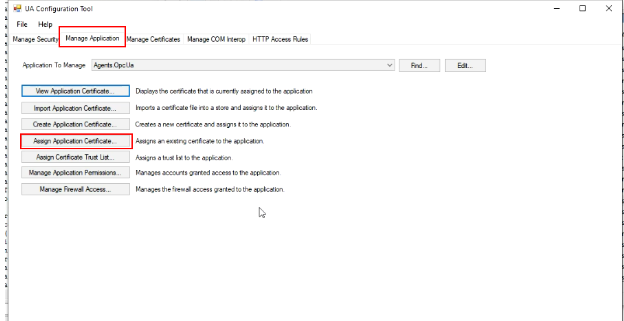 7. Choose the first OPC-UA certificate [if you have more than 1 certificate]. 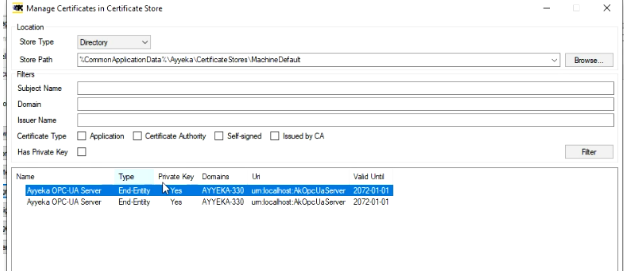 8 .UA Configuration Tool → Manage Application→ View Application Certificates 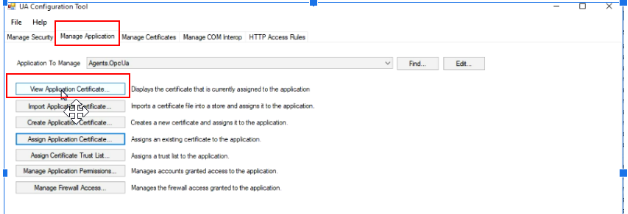 9 . Your certificate will be visible, press “ok”. How to verify:
|
||