You can change the Normal, Event, and Emergency transmission intervals according to your needs. The interval is in minutes.
To set a device transmission interval to a custom setting:
You can set the transmission interval by using the AyyekaGo mobile app. Go to TRANSMISSION SCHEDULE > CELLULAR SCHEDULING, and then select Custom:
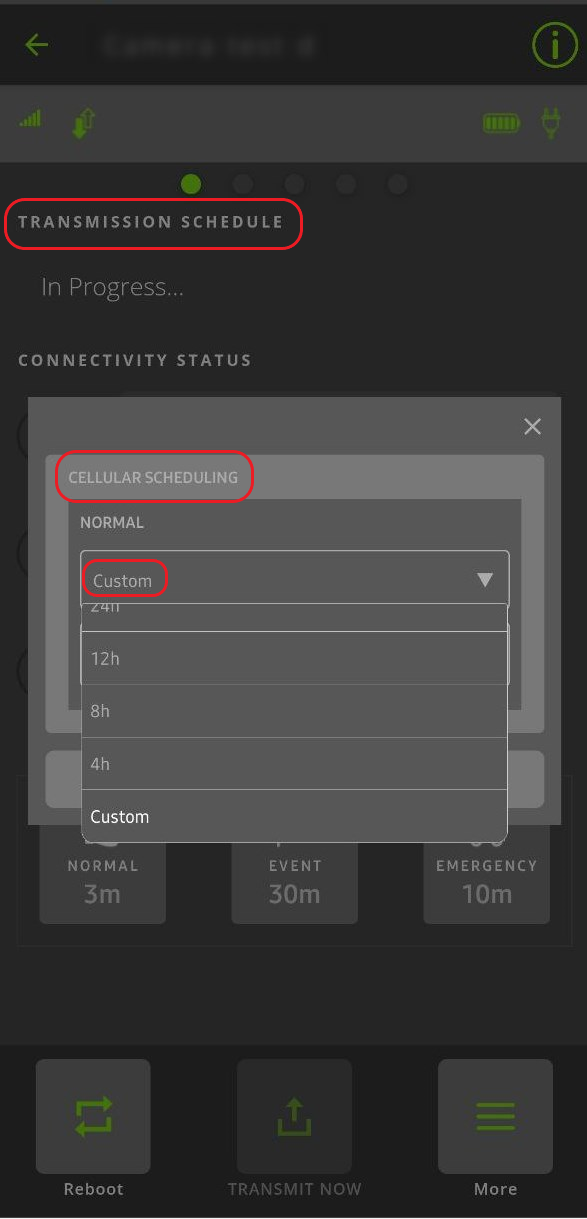
Alternatively, you can change the interval in the UI:
- In the left pane, click Devices.
- In the Sites Tree pane, click the device name.
- In the right pane, click the Configuration tab. The currently-defined transmission intervals are displayed.
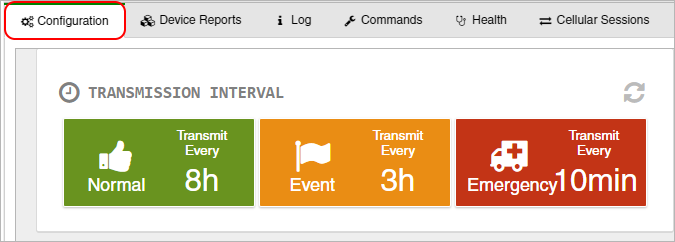
- Scroll to the bottom of the Configuration tab, and then click Advanced Device Configuration to expand this section. The device configuration tree is displayed.
- In the Advanced Device Configuration tree, scroll down to GSM and expand its tree. Expand GSM PRIORITY tree. Expand the tree whose transmission type you want to change:
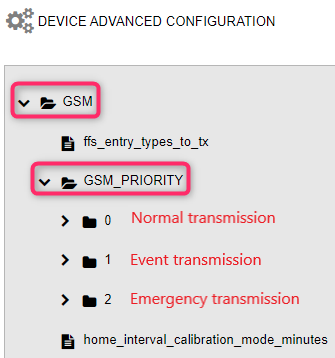
- In the transmission type tree, do the following actions:
a. To the right of the configuration tree, select the drop-down arrow adjacent to the current value.
b. Select Set Setting.
c. In the Send New Value window, type the value in the New Value field, and then click Submit.
Note: It is recommended not to set a value below 10 minutes because frequent transmissions will drain the battery.
