The Visualization window provides quick and easy-to-use tools for locating your Wavelet devices and visualizing their data streams. You can view the site information and compare data streams.
In the left pane, click Visualization to display the initial Visualization window.

The Visualization window includes the left pane, the Sites Tree pane and the right pane.
- Left pane – links to the 5 main views: Visualization, Reports, Devices, Account, and API. The available views depend on your permissions (role).
- Sites Tree pane – provides a searchable list of all devices sites and their data streams. The different streams of data are listed under each site, with the latest value and a corresponding time stamp for each stream.
The Sites Tree pane includes a Search box, which you can use to search for your sites.
If there are more than 5 search results, the results will not be displayed. In that case, you need to refine your search criteria.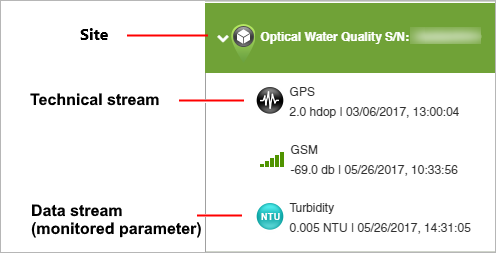
- Right pane - shows a zoomed-out map displaying clusters of data streams.
Using the zoom controls, you can zoom in for greater detail, down to an individual site and its data streams.
When you click a site in the Sites Tree pane, the right pane shows information about that site, such as the version of hardware, firmware, the IDs, and the last transmission.

