This document explains the steps for the client to upgrade the Wavelet firmware on his FAI local set-up. Uploading the firmware in the platform and then updating the firmware for the specific Wavelet.
Contents:
How to upload the firmware to the platform
How to upgrade the firmware of the Wavelet
How to check that firmware upgrade was successful
NOTE: During firmware upgrade, the Wavelet will stop sampling during that procedure.
NOTE: The client’s role must be a Super Admin to perform the firmware upgrade to the Wavelet. Please see how to change/set the Super Admin password.
How to upload the firmware to the platform:
- Check the firmware code of the relevant Wavelet that will have his firmware version upgraded.
- Go to Fleet, and search for the specific Wavelet.
- Enable the “Code” option”
In the example below its W4R2M_HG3LS1_CAMR_v2.481_20230326112701
3. The Ayyeka Support team will send back to a client a zip file containing the new firmware for different Wavelet models.
4. The client will need to upload the new firmware to the on-premise platform:- Go to Fleet, and choose Account.
- Choose your account.
- Go to “Set Actions” and “Import sites”
6. Check in Fleet → Tasks, that the zip file was uploaded successfully.
How to upgrade the firmware of the Wavelet:
NOTE: The time required for the upgrade process relies on both the timing of the new firmware transmission by the Wavelet and the specific configuration of the Wavelet itself. This process might take several hours to finish.
Prerequisites prior to starting the firmware upgrade:
- The Wavelet must be transmitting and not in "Hibernation" mode.
- Have the Wavelet connected to an external power source. If a technical stream for the external power source is configured, you should see more than 12 volts.
- Have the Wavelet connected to an external antenna. You should see in the log:
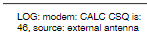
- Start the firmware upgrade process:
- Go to Fleet
- Search for your Wavelet and choose it
- In “Set Actions” choose “Firmware Upgrade”
e. In the “Task Name” you may wish to change the name.
f. Choose from the list the firmwares the relevant version that you want to upgrade.
-
- In the “Tasks” you can monitor the progress of the firmware upgrade of the Wavelet:
How to check that firmware upgrade was successful:
- Checks after the upgrade:
- Check in the “Tasks”
- The specific task should have all the steps completed and the task should be “Success”
2. Check in the FAI → Device that the correct firmware version is displayed:
